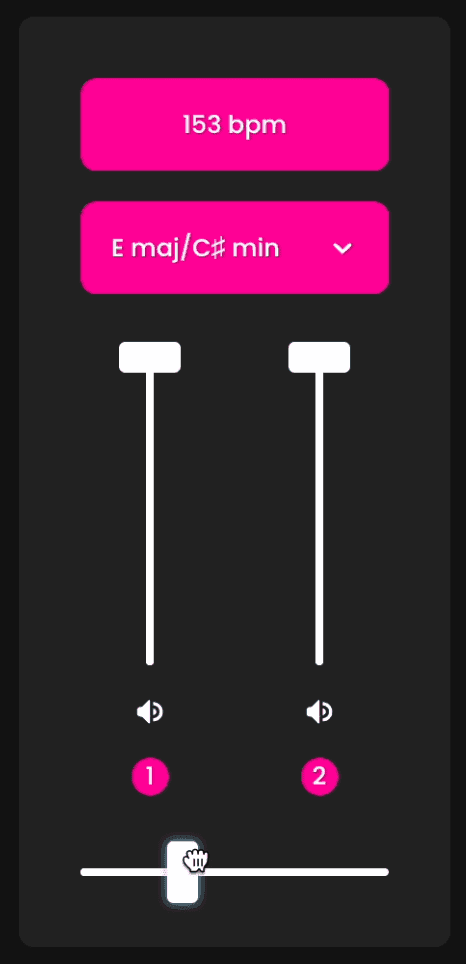DJ Guide
Fadr
Aug 24, 2023

The Fadr DJ Page allows you to DJ with no experience. You can make mashups and transitions in real time. Fadr AI handles beat matching - leaving all creative decisions to you.
Welcome to the DJ guide. This guide goes will cover how to create your first DJ set on the DJ page.
Tutorial
01
Add a song
To begin DJing, select which turntable you want to use (Left or right). Now, you can add a track to the turntable.
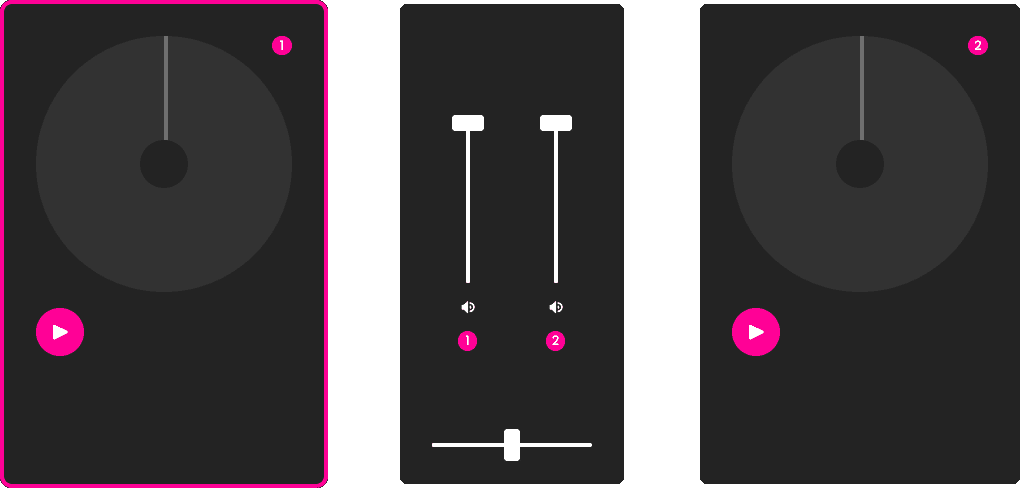 You can add tracks from any song you've uploaded to Fadr and from Fadr's music library. "My Songs" is all of the songs you've uploaded on the Stems page. The rest of the packs are Fadr's music library.
You can add tracks from any song you've uploaded to Fadr and from Fadr's music library. "My Songs" is all of the songs you've uploaded on the Stems page. The rest of the packs are Fadr's music library. Click on a pack to open it. We'll open Late Nite R&B for example.
Click on a pack to open it. We'll open Late Nite R&B for example.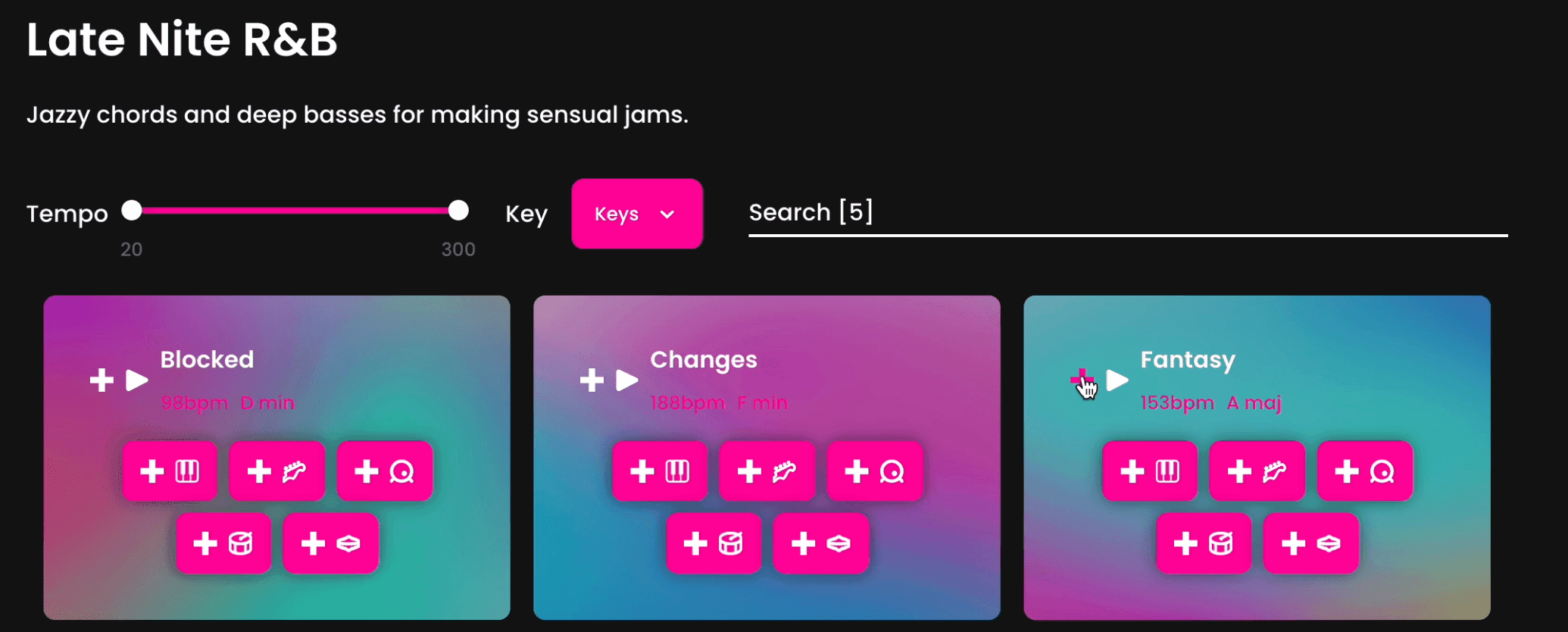
Then, click on any plus icon (+) to add a track. The plus icon next to the song name adds the whole song, and the plus icons below the song name add stems (vocals, bass, drums, etc). Let's add the beat called Fantasy.
02
Hit play
Click the play button on the turntable to start playing the chosen sound.
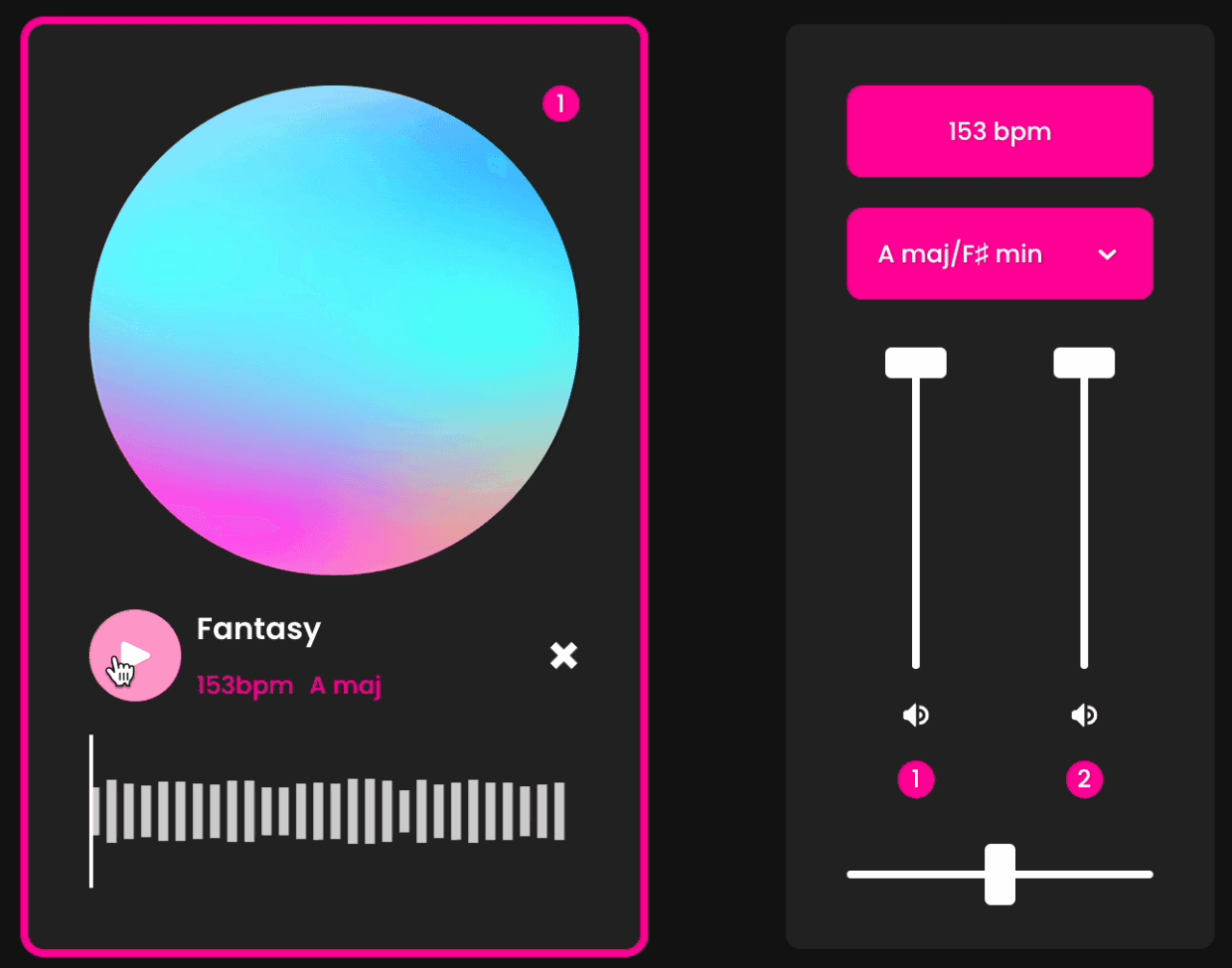
03
Add another song
Now select the other turntable and repeat the process from step 1. Note that the second track’s BPM will be automatically changed to match that of the first track.
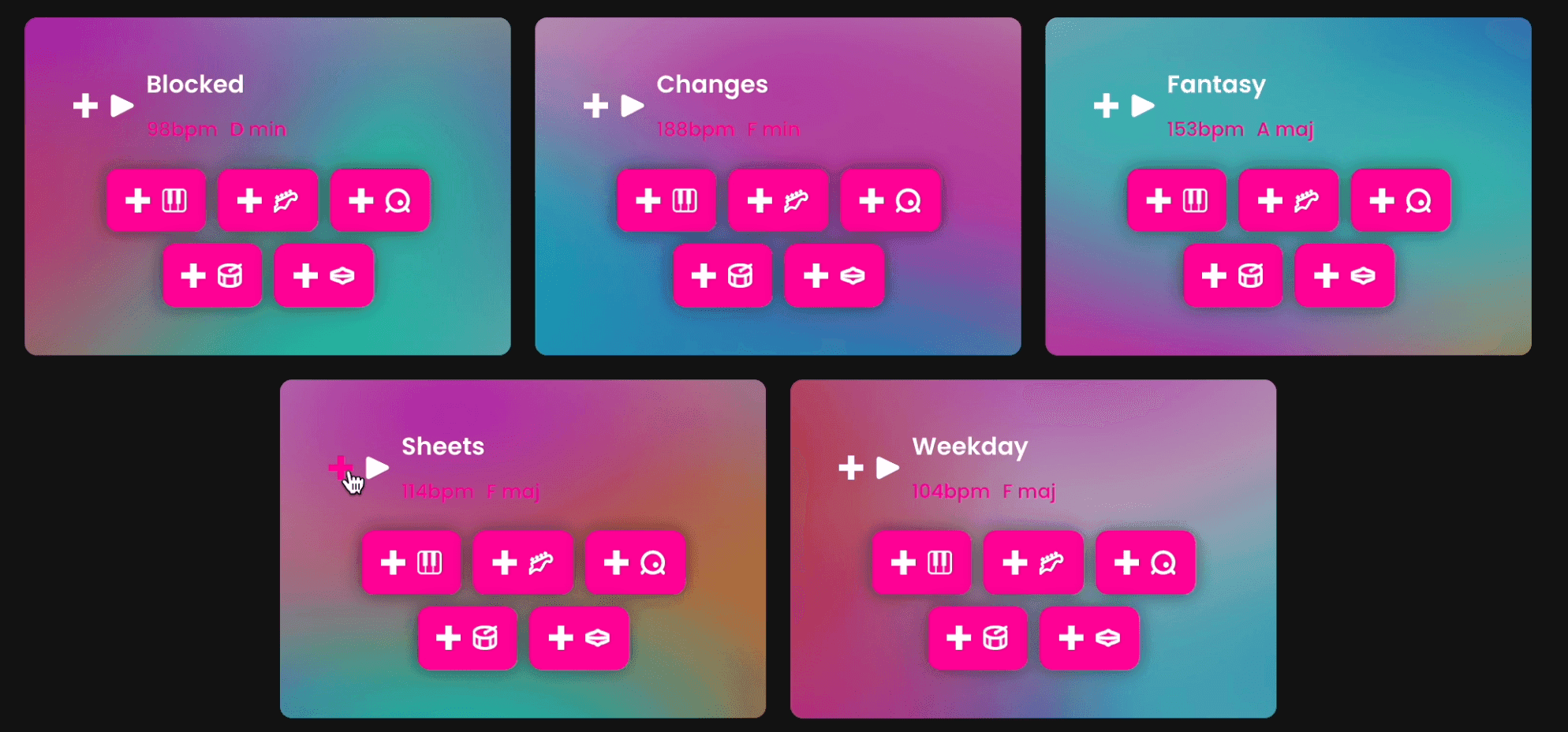
04
Hit play
Now click the play button on the other track to have both tracks playing at the same time, in sync.
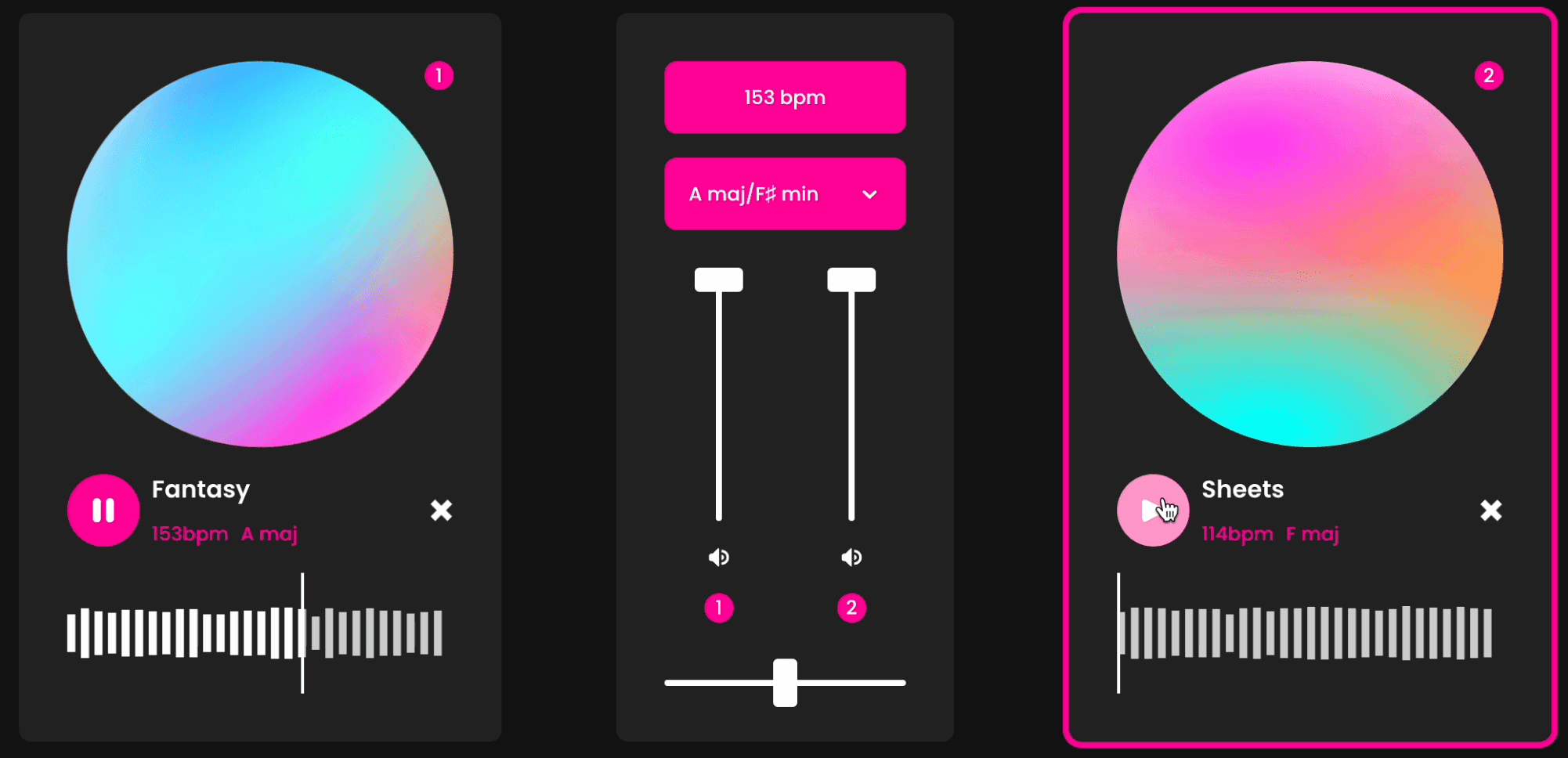
Congratulations, you’ve made your first DJ set! Now the possibilities are truly endless.
Pro Tip: Click the button below the “BPM” display to open a key selection menu. Choose a key combination to change the keys of both tracks accordingly. This can help you get the right vibe for your mix. You can also use the pan and volume sliders to tune your set.